How it works
Using Transkriber is simple and safe. Here's how to use our service.
Step 1
Register
As a new customer, you create an account by clicking the "Create My Account" button on the Home page. Here you enter your account information. This information can always be supplemented afterwards if you are missing some info for the moment.Once your account has been approved, you will receive an email to your registered email with a temporary password. To log in, click the "Login" button on the right side of the homepage.
Step 2
Place an order
Once within our intranet you can change to a password of your own if you wish. To change your information and password, click your name at the top of the page. You can also quickly insert an image by clicking the blank image on the left, drag your desired image to the box and then release.All done! Now we are ready to place an order.
Step 3
To add a new order, klick the green "Transcription request"-button once you are logged in.
Just as before, you enter the parameters that apply to your order. Sent orders can be found under "My transcription requests" and these will be moved to the "My Transcriptions" tab when we have processed your order.
To see your list of orders, click "My Transcriptions". By clicking on an order you will proceed to a selected transcription.
Here you can see the files you uploaded. Once your transcription is complete, this is the place where you see and download your text file. Here you will also see who is your project manager, and can communicate with him or her directly in the chat box.
Just as before, you enter the parameters that apply to your order. Sent orders can be found under "My transcription requests" and these will be moved to the "My Transcriptions" tab when we have processed your order.
To see your list of orders, click "My Transcriptions". By clicking on an order you will proceed to a selected transcription.
Here you can see the files you uploaded. Once your transcription is complete, this is the place where you see and download your text file. Here you will also see who is your project manager, and can communicate with him or her directly in the chat box.
Step 4
All done!
Once your order is placed, you can spend your time on more important things while we transcribe your files.When your files are ready, your project manager will contact you and ensure that you are satisfied with the transcription we delivered.